 Author
Author |
Thread: Image upload now available (Read 5605 times) |
|
S J Birkill
MV Administrator
    

just a sensible reserve
Posts: 897
|
 |
Image upload now available
« : 15.06.19 at 08:48 » |
Quote
|
As promised in my June 3rd reply to the Pheasantry thread, I have now implemented a new facility in the MV Forum, giving members the ability to upload their own pictures for inclusion in their MV posts or PMs.
Uploaded images will be stored such that they remain permanently accessible (meaning for the lifetime of MV) and linked to their proper posts, so you no longer need to use Web storage elsewhere to host them, or (in the case of linking photos from other Websites) to hope that they remain available while ever your message is viewed.
To access the facility, user either (1) the new "upload an image" button at lower right of the message composition window, or (2) the new 'up arrow' icon at top right. Both perform the identical function. A new pane will open above your message, instructing you to use the two buttons provided, to select a local image file on your computer and to OK it for uploading. Please observe my note there about the conditions and disclaimers associated with your agreement to upload picture(s).
When the image upload is complete (usually in just a few seconds), your image will appear in the upper pane. Once you're happy that you've chosen the right one, press the "Insert into message" button (don't omit this step!) and the code for your image will appear at the text cursor position in your message -- you'll not see the actual image embedded in your message until you hit the "Preview" button in the footer of the message window.
You may manipulate the position of the image code -- it will generally look best with a blank line above and below -- but don't edit the code itself or interfere with the enclosing [img] and [/img] tags, or the picture will not be displayed.
I hope many more members will now be encouraged to share photographs here to illustrate their MV posts. Any questions, problems or suggestions, please reply in this thread.
Talk superbly
Steve
|
 |
https://peteatkin.com/forum?board=tech&action=display&num=1560584887&start=0#0  |
Stephen J Birkill
|
|
|
Seán Kelly
MV Fixture
   

Posts: 242
|
 |
Re: Image upload now available
« Reply #1: 18.06.19 at 21:50 » |
Quote
|
Brilliant work Steve! Thankyou - looking forward to using it - and to seeing other people's pictures!
Can I suggest somebody now starts a new thread called "Previously Unseen Photos!" - you know like they do in the magazines 
Ha I am now imagining Pete fixing me with a look something like this 
IMG_3258LR_800x533.jpg)
|
 |
https://peteatkin.com/forum?board=tech&action=display&num=1560584887&start=1#1  |
|
|
|
S J Birkill
MV Administrator
    

just a sensible reserve
Posts: 897
|
 |
Uploading an avatar image
« Reply #2: 01.07.19 at 08:42 » |
Quote
|
"OK Guys" (imitates intro to a YouTube tutorial video, minus the jangly music)...
Our new user image upload functionality will work for your personal avatar images, the ones that show up under your name when you post to MV. Haven't got one? Shame on you!
Here's how:
To enable upload, you first need to act as if you're posting to MV. Don't worry — you'll not actually be posting anything. Log in to the Forum, open any message thread (this one will do), and find the "Reply" option near the right-hand end of the bottom blue bar:
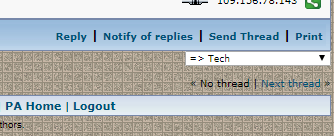
Clicking this will open the message composition window. Bottom right of this is the new "Upload an image" button, and top right is the button cluster with the new Upload arrow:
There's redundancy here: either control will open this Image Upload pane above the text entry box:
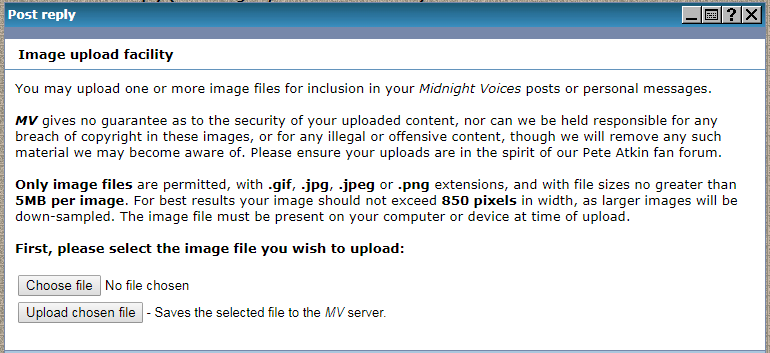
Click the "Choose File" button, and you'll see your computer's familiar file-selection window. Navigate to the location of the image file you wish to use, select it and click the "Open" button. Or double-click the file name — either will do. The selection window will close and you'll see that your selected filename has appeared in MV's Image Upload pane:
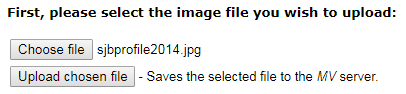
Now click the "Upload chosen file" button. Gears will grind, you'll wonder why the "Please Wait" spinner didn't work, and the pane will change to one giving you a preview of your image. This will be full size (up to 850 pixels wide), but fear not — it will be downscaled to fit within a 160-pixel square box, with aspect ratio preserved, when it comes to be used. (If you'd rather scale it yourself, first crop and/or resize your image such that neither its width nor its height exceeds 160 pixels.) With any luck it won't look much like this old geezer:

You'll probably need to scroll the pane to see the full image. Which you should do, as the link you need is the 'also available' one displayed in blue below the image.
As an aside, you don't need to click the "Insert into message" button at the top of the pane — to do so would place an image-coded link into the (otherwise empty) message composition box, also displaying it in red above the preview image:
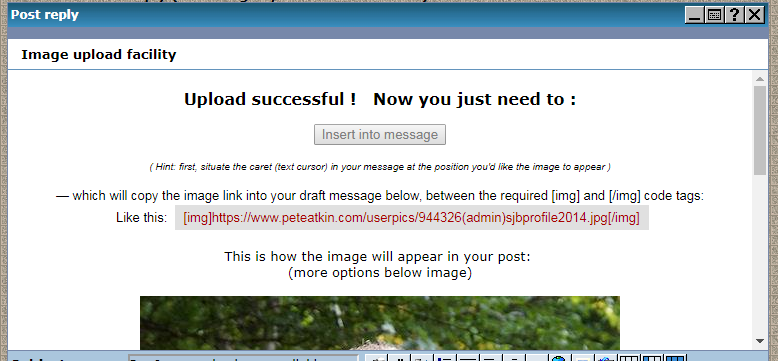
— don't worry if you've already done this, it won't hurt — you'll just not be needing it since you're not posting at this time, just uploading the avatar image.
Instead, you need to highlight (don't click) that blue address below the preview image, and copy it (Control-C) to the clipboard. Or make a physical note of it, if you prefer.
Now you've finished with the Image Upload pane, and indeed the Post Reply window, so you can exit these (don't click "Post"!) and select the Profile item on the MV top menu. This opens your personal profile page. Scroll down to the Optional Information section and find the line "I have my own image... at this address":
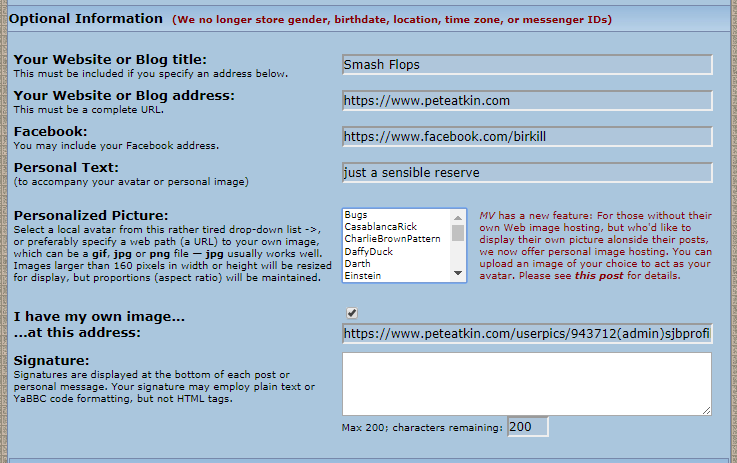
Check (tick) the small checkbox to confirm your intention, and paste (Control-V) or type the address into the blue box to the right. It will probably be truncated by the edges of the box, as shown above, but that doesn't matter. Now all you need do is scroll to the bottom of your Profile page:
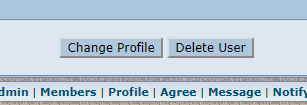
— and click Change Profile. You're done!
Note that you can change the picture whenever you wish, by uploading another (without limit) and changing the image address in your Profile to suit. Or indeed remove the avatar image entirely, by unchecking the 'I have my own image' box in your Profile and choosing '(no pic)' from the drop-down list.
Problems? Suggestions?
SJB
|
« Last Edit: 01.07.19 at 09:22 by S J Birkill »  |
https://peteatkin.com/forum?board=tech&action=display&num=1560584887&start=2#2  |
Stephen J Birkill
|
|
|
|